ⓘYour Co-presenter must have a CGScholar account.
If you co-presenter does not have an account, please follow the instructions for Inviting a Co-presenter.
Adding a Co-presenter to Your Event Proposal
Step One:
- Visit Your Events and press the "Manage Proposal" button.

Step Two:
- Click the "Edit Co-Presenters" button.

Step Three:
- Use the search tool to locate your co-presenter.
- You can search using the name of your co-presenter or by using their email address. If the name or the email is associated with a CGScholar account, it will appear as a search result.
- Most accounts will also display the person's current affiliation. This can help differentiate between similar or identical names.
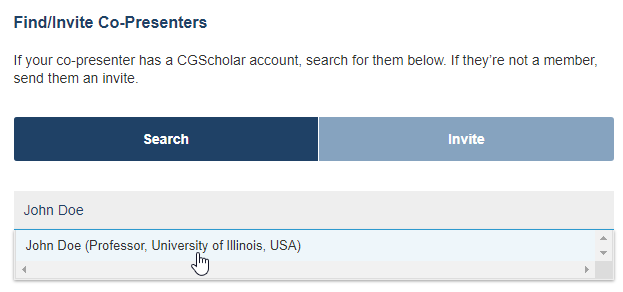
Step Four:
- Your selection will appear in the list of assigned co-presenters. Confirm your changes by pressing the "Update Co-Presenters" button.
- You can assign multiple co-presenters by repeating step three.
- If you make a mistake, you can click the red "X" to remove a co-presenter from your proposal.

Inviting a Co-presenter
Step One:
- Visit Your Events and press the "Manage Proposal" button.

Step Two:
- Click the "Edit Co-Presenters" button.

Step Three:
- Select the option to invite a co-presenter.

Step Four:
- Provide the name, email contact, and affiliation for your co-presenter.
- This information will be used to help us create a personalized invitation to your co-presenter.
- The invitation will include helpful information such the title of your proposal, details about the event, and how to create a CGScholar account.

Step Five:
- After pressing the "Send Invite" button, the invited co-presenter will be added to the invite list.
- You can prepare multiple invitations by repeating step four.
- If you make a mistake, you can click the red "X" to cancel an invitation.

Step Six:
- Press the "Update Co-Presenters" button to send the co-presenter invitation.
- After updating your co-presenters, you will be directed to the timeline and comments section of your proposal.
- Your timeline will show confirmation that your invitation was sent to a new co-presenter.

Important:
- An invited co-presenter does not appear on a proposal. Additional steps must occur for your invited co-presenter to be added to the proposal.
- After inviting your co-presenter, you receive a message from info@cgscholar.com. This message will include helpful instructions on how to add your invited co-presenter to your proposal.
- After your invited co-presenter creates a CGScholar account, you will be able to add your co-presenter to the proposal. See Adding a Co-presenter for help.